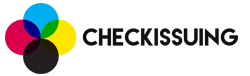General / System Info
This section of the documentation isn't necessarily API specific but instead covers general systemwide functionality and issues. The sections below detail various parts of the system in an attempt to clarify various parts of the Checkissuing platform's functionality so that you as the end user may understand it better.
2 Factor Authentication
In order to make your account more secure, Checkissuing recommends you enable 2 factor authentication. This can be enabled by clicking the user menu in the top right hand corner of the panel and clicking 'My Account'. In the dialog that pops up, enter your mobile number in the phone number input and check the box that says 'Enable 2 Factor Auth' and then click the save button. Once enabled you will be required to enter the code that is texted to the number on file every time you login.
Repair Queue
From time to time you might receive a notification that a payment requires repairs or see a payment in the list marked as 'Needs Repaired'. The Checkissuing platform will place payments with invalid addresses or information that otherwise requires updating before it can be used to render a payment into the repair queue. When a payment requires repairs, you can use the edit payment functionality to see the error with the payment in question, edit the information required to fix it and save it. Once saved, the payment will leave the repair queue and continue to process like normal.
Posted / Cashed Checks Upload
One of the commonly received questions we get from new clients is if our system can report which payments have been cleared/cashed. While we are working on functionality in order to do this automatically, it's coverage is limited to certain banks. In order to provide this functionality to clients who's banks might not support it, we have provided an easy to use way to upload a file (either from your bank, or generated during your reconciliations) which can update the payments in our system to a status of Posted/Cashed.
This functionality can be found on the payments page and accessed by using the button on the right side of the 'Create Payment' button that has the three horizontal lines. When you click it, it will show a dropdown menu that has a link in it that says 'Upload Cashed Checks File'. When you click this, a popup will appear that allows you to specify the format of your file and upload it.
The default format is a comma seperated file with no headers. Each payment is on it's own line and contains the following information: Account ID,Check Number,Check Amount,Date Cashed. This format can be customized by clicking the 'Customize Format' link toward the bottom of the document. Once you click the link you are able to add/remove fields, as well as re-order them, set the delimiter the file uses and specify if the file contains headers or not.
While the formats allowed are flexible, each line must contain atleast one of the following combinations:
- Payment ID
- Account ID or Account Number and Check Number
- Payee Name and Amount
Once the format is set, simply upload your file by clicking the upload area or dropping the file onto it and clicking the 'Upload' button and any matching payments will be updated in the system and marked as 'Posted/Cashed'.
Automatic Updating of Posted/Cashed Checks
If your bank account was instantly verified by plaid and your bank supports transaction data through plaid the Checkissuing platform is able to pull the transaction data from plaid in order to automatically update checks sent through it to posted/cashed. When your bank is supported and your account is setup for automatic updating, no further action is required on your part, the platform will pull transaction data nightly and update payments it finds automatically.
SFTP Accounts / Integration
The Checkissuing platform supports automatically uploading positive pay files to your bank via SFTP. In order to setup autotomatic uplaods to your bank you must go to 'Reports » Positive Pay'. The first step is to configure the format your bank uses and this can be done by clicking the Download button (top right of the payment list, the purple button with the downward facing arrow), select the format or 'New Custom CSV...' from the dropdown. If you are creating a new custom format follow the instructions in the modal to create and save your format.
Once you have the format defined for your bank, close out of the dialog and click the upload button (blue button with the upward facing arrow). Click the Add link/button and then you'll need to fill in the details. Fill in a name for this bank/uploader, specify the bank account you want it attached to, and enter the SFTP details provided by your bank. When done, click the Save button.
Automatic SFTP uploads for positive pay are now setup. At the end of the day any printed checks that have been mailed from the associated account will cause a positive pay file to generate and upload. Digital checks will cause a file to get generated and uploaded as they are sent.
Payment File Uploads
Creating and uploading payment files within the Checkissuing Platform is now easier than ever. In order to add payments in bulk you must first create a CSV file containing the data for the payments you wish to add. In this file, you will have payments one per line with each column being a specific payment field. The first line in this file should be headers, specifying what field each column is. As long as these headers match our field names, the platform will be able to automatically figure out what data is in which column and all you'll have to do is upload the file. If there is an issue with the headers that cause the platform to be unable to automatically determine what column is what field, you will be prompted to map the file format. You can download a sample file here.
All fields have a maximum length of 255 characters unless stated otherwise. A list of the fields you can pass in a file, along w/ their associated header and a brief explanation of what they are can be found below.
Available Fields
| Header | Type | Required | Default | Description |
|---|---|---|---|---|
| Payee | String | Yes | N/A | The name of the payee Will override payee_first and payee_last if given |
| Payee First | String | No | N/A | The first name of the payee The first name of the payee if you need to provide first and last name seperately |
| Payee Last | String | No | N/A | The last name of the payee The last name of the payee if you need to provide first and last name seperately |
| Address | String | Yes | N/A | The email or mailing address to deliver the payment to If an email is given, payment will be delivered electronically, otherwise it will be mailed. |
| Amount | String | Yes | N/A | The amount of the payment The amount of the payment |
| Currency | String | No | N/A | The currency of the payment Currently USD or CAD are supported |
| Send Date | String | No | N/A | The date to send the payment on This must be a date in the future. Defaults to soonest possible day if not specified. |
| Memo | String | No | N/A | A memo/note for the payment Prints in the remittence area on the check stub. Maximum Length: 17 Lines at up to 32 characters each. Used as the addenda on ACH payments. |
| Reference | String | No | N/A | An internal reference for the payment Printed on the memo line of the check. Maximum Length: 3 Lines at up to 33 characters each. |
| Check Num | String | No | N/A | Check number Will default to the next available if not specified. |
| Postage Id | String | No | N/A | The type of postage to use on mailed checks One of the following or USPS first class if not specified: %postage_codes% |
| Funding Source | String | No | N/A | The funding source to use for this payment Can be a funding source ID or name as found on the funding sources tab on the settings page |
| Insert | String | No | N/A | The insert to include with the payment The id or name of an insert already in the system or a url to a pdf that should be printed and mailed along with the payment. If you pass a url in this field, you should pass insert_color, insert_name and insert_desc as well. |
| Address2 | String | No | N/A | Secondary part of a mailing address This is for apartment numbers, suites, etc.. |
| City | String | No | N/A | The city part of the address Only used to specify city when the address of the payee is specified in individual pieces. |
| State | String | No | N/A | The state part of the mailing address Only used to specify state/province when the address of the payee is specified in individual pieces |
| Zip | String | No | N/A | The zip code part of the mailing address Only used to specify zip/postal code when the address of the payee is specified in individual pieces |
| Country | String | No | N/A | The country part of the mailing address Only used to specify country when the address of the payee is specified in individual pieces. Defaults to USA |
| Generic 1 | String | No | N/A | A generic field for random data Generic fields can be used for random data that does not fit any other fields |
| Generic 2 | String | No | N/A | A generic field for random data Generic fields can be used for random data that does not fit any other fields |
| Generic 3 | String | No | N/A | A generic field for random data Generic fields can be used for random data that does not fit any other fields |
| Generic 4 | String | No | N/A | A generic field for random data Generic fields can be used for random data that does not fit any other fields |
| Generic 5 | String | No | N/A | A generic field for random data Generic fields can be used for random data that does not fit any other fields |
| Generic 6 | String | No | N/A | A generic field for random data Generic fields can be used for random data that does not fit any other fields |
| Generic 7 | String | No | N/A | A generic field for random data Generic fields can be used for random data that does not fit any other fields |
| Generic 8 | String | No | N/A | A generic field for random data Generic fields can be used for random data that does not fit any other fields |
| Generic 9 | String | No | N/A | A generic field for random data Generic fields can be used for random data that does not fit any other fields |
| Generic 10 | String | No | N/A | A generic field for random data Generic fields can be used for random data that does not fit any other fields |
| Stub Details Header | String | No | N/A | A delimited list of headers for the stub 'details' table A | delimited list of headers for the 'details' table on the stub part of mailed/paper checks. |
| Stub Details | String | No | N/A | A doubly delimited list of lines for the stub 'details' table. A list of delimited line items for the details table on the stub of mailed/paper checks. Each line is | delimited and the columns within the line are delimited with a ; Example: line1col1;line1col2;line1col3|line2col1;line2col2;line2col3 |
| Check Date | String | No | N/A | The date printed on the actual check The date printed on the actual check. Defaults to the date field from the payment specified in the relevant funding source's settings. |
| Mail To | String | No | N/A | The name on the mailing address The name part of the mailing address / who the check is being mailed too. |
| Taxid | String | No | N/A | The payee's ssn or taxid Provided for end of the year tax documents. |
| Trans Id | String | No | N/A | An internal transaction id This can be used to pass internal transaction ids, invoice numbers, or other identifiers useful for linking a payment to a specific transaction, user, vendor, etc.. |
| Logo | String | No | N/A | Logo to use for this file The ID of the logo to use on this file. |
| Generic 11 | String | No | N/A | A generic field for random data Generic fields can be used for random data that does not fit any other fields |
| Generic 12 | String | No | N/A | A generic field for random data Generic fields can be used for random data that does not fit any other fields |
| Generic 13 | String | No | N/A | A generic field for random data Generic fields can be used for random data that does not fit any other fields |
| Generic 14 | String | No | N/A | A generic field for random data Generic fields can be used for random data that does not fit any other fields |
| Generic 15 | String | No | N/A | A generic field for random data Generic fields can be used for random data that does not fit any other fields |
| Insert Color | String | No | N/A | When a url is passed in the insert field, this field is used to tell the system if the insert being added is black & white or color. Only used when a url is passed in the insert field. If the pdf being added from the url is black and white this field should be 0. If it is color, set this field to 1. |
| Insert Name | String | No | N/A | When a url is passed in the insert field, this field specifies what to name it when it is added to the system. Only used when adding an insert by passing a url to a pdf in the insert field. Defaults to the base filename of the pdf if not passed. |
| Insert Desc | String | No | N/A | When a pdf url is passed in the insert field, this field specifies what to set it's description as when adding it to the system. Only used when an insert is being added by passing a url in the insert field. Defaults to a note about the url the insert was added from with the date if not passed. |
| Mobile Number | String | No | N/A | Payee's mobile phone number Provide the payees mobile phone number for text alerts and digital check password delivery |
| Digital Check Pass | String | No | N/A | Password required to claim a digital check Provide a password to require the payee enter it to claim a digital check |
| Method Id | String | No | N/A | The payment method to use The numeric id specifying what method this payment should be made by. 1 for ACH, 2 for Checks |
| Account Type | String | No | N/A | Account Type for ACH payments Account type for ACH payments, can be Checking, Savings, or Business |
| Account Num | String | No | N/A | Payee's account number for ACH payments The Payee's account number used to send ACH payments. When preparing an upload file, you can place a ' at the beginning of the number to keep excel from formatting it using scientific notation or dropping leading zeros. Our system will remove the leading ' upon upload. |
| Routing Num | String | No | N/A | Payee's routing number for ACH payments The Payee's routing number used to send ACH payments. When preparing an upload file, you can place a ' at the beginning of the number to keep excel from formatting it using scientific notation or dropping leading zeros. Our system will remove the leading ' upon upload. |
| Stub Text | String | No | N/A | Text for the check stub |
| Onboard Pass | String | No | N/A | Password required to specify ACH account information and claim an ACH payment. Provide a password to require the payee to enter it to specify their information to receive an ACH |
| Ach Info Threshold | String | No | N/A | Specifies when to pull previous ACH info for a payee. Options are 3mo, always, or never |
| Generic 16 | String | No | N/A | A generic field for random data Generic fields can be used for random data that does not fit any other fields |
| Generic 17 | String | No | N/A | A generic field for random data Generic fields can be used for random data that does not fit any other fields |
| Generic 18 | String | No | N/A | A generic field for random data Generic fields can be used for random data that does not fit any other fields |
| Generic 19 | String | No | N/A | A generic field for random data Generic fields can be used for random data that does not fit any other fields |
| Generic 20 | String | No | N/A | A generic field for random data Generic fields can be used for random data that does not fit any other fields |
| Wl Id | String | No | N/A | Override the whitelabel ID from the payments funding source This can be used to specify a whitelabel different then the one associated with the funding source. |
| Stub Header | String | No | N/A | Stub Header Text for the stub header |
| Generic 21 | String | No | N/A | A generic field for random data Generic fields can be used for random data that does not fit any other fields |
| Generic 22 | String | No | N/A | A generic field for random data Generic fields can be used for random data that does not fit any other fields |
| Generic 23 | String | No | N/A | A generic field for random data Generic fields can be used for random data that does not fit any other fields |
| Generic 24 | String | No | N/A | A generic field for random data Generic fields can be used for random data that does not fit any other fields |
| Generic 25 | String | No | N/A | A generic field for random data Generic fields can be used for random data that does not fit any other fields |
| Generic 26 | String | No | N/A | A generic field for random data Generic fields can be used for random data that does not fit any other fields |
| Generic 27 | String | No | N/A | A generic field for random data Generic fields can be used for random data that does not fit any other fields |
| Generic 28 | String | No | N/A | A generic field for random data Generic fields can be used for random data that does not fit any other fields |
| Generic 29 | String | No | N/A | A generic field for random data Generic fields can be used for random data that does not fit any other fields |
| Generic 30 | String | No | N/A | A generic field for random data Generic fields can be used for random data that does not fit any other fields |
| Logo Color | String | No | N/A | When a png url is passed in the logo field,
or a logo is uploaded, this field is used to tell the system if the logo being added should be printed black & white or color. Only used when a png url is passed in the logo field or a logo is uploaded. If the logo being added should be printed black and white this field should be 0. If it needs printed in color, set this field to 1. |
| Logo Desc | String | No | N/A | When a png url is passed in the logo field or one is uploaded, this field specifies what to set it's description as when adding it to the system. Only used when a logo is being added by passing a url in the logo field or a png is being uploaded. Defaults to a note about the url the logo was added from with the date or the uploaded files name if not passed. |
| Logo Name | String | No | N/A | When a url is passed in the logo field or a png is uploaded, this field specifies what to name it when it is added to the system. Only used when adding a logo by passing a url to a png in the logo field or uploading a png. Defaults to the base filename of the png if not passed. |
| Qbo Acct Id | String | No | N/A | Account ID from QBO to sync payments Specify an Account ID from QuickBooks Online in order to sync checks to QBO automatically when this and other relevant fields are set. |
| Qbo Vendor Id | String | No | N/A | Vendor ID from QBO to sync payments Specify a Vendor ID from QuickBooks Online in order to sync checks to QBO automatically when this and other relevant fields are set. |
| Qbo Bill Id | String | No | N/A | Bill ID from QBO to sync payments Specify a Bill ID from QuickBooks Online in order to sync checks to QBO automatically when this and other relevant fields are set. |
| Recipient Instructions | String | No | N/A | ATTN: line on mailing address Prepend an ATTN: or similar line to mailing address, not part of address verification |
| Approved | String | No | N/A | Auto Approve (API Only) Set the approved field only on API payments/add calls |